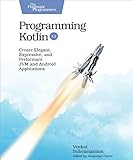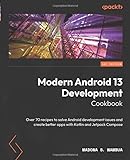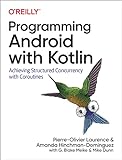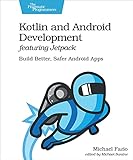To install the Kotlin compiler, you can follow these steps:
- Firstly, ensure that you have Java Development Kit (JDK) installed on your system. Kotlin requires JDK version 6 or higher to run.
- Visit the official Kotlin website at kotlinlang.org and navigate to the "Get Started" section.
- Choose the installation method appropriate for your operating system. Kotlin can be installed on Windows, macOS, or Linux.
- Follow the instructions provided on the Kotlin website for your specific OS. For Windows, you may need to download a ZIP file, whereas on macOS and Linux, you might use a package manager for installation.
- Once the download is complete, extract the ZIP file (if necessary) or complete the installation process using the package manager.
- Verify that the installation was successful by opening a command prompt or terminal and typing "kotlinc" (without quotes). If the Kotlin compiler launches without any errors, it means that it has been installed correctly.
Now, you have successfully installed the Kotlin compiler on your system. You can start writing Kotlin code and compile it using the "kotlinc" command.
What is the installation directory for Kotlin compiler?
The installation directory for the Kotlin compiler depends on the specific platform and tools you are using to develop Kotlin applications.
If you are using IntelliJ IDEA as your IDE, the Kotlin compiler is typically bundled with the IDE and there is no separate installation directory.
If you are using the command-line compiler, the installation directory may vary based on your operating system and how you installed Kotlin. On Windows, by default, the Kotlin compiler (kotlinc) is typically installed in the following directory:
1
|
C:\Program Files\Kotlin\kotlinc
|
On macOS or Linux systems, the Kotlin compiler (kotlinc) is typically installed in the following directory:
1
|
/usr/local/kotlinc
|
However, it is important to note that these paths may vary depending on your specific installation and configuration choices.
How to install Kotlin compiler on Eclipse?
To install the Kotlin compiler on Eclipse, follow these steps:
- Open Eclipse and go to the "Help" menu.
- Click on "Eclipse Marketplace" in the dropdown menu.
- In the "Eclipse Marketplace" dialog, type "kotlin" in the search bar and press Enter.
- You will see the "Kotlin Plugin for Eclipse" in the search results. Click on the "Go to the Marketplace" button next to it.
- In the "Kotlin Plugin for Eclipse" page, click on the "Install" button.
- Review the items to be installed and click on the "Confirm" button to begin the installation.
- Accept the license agreements, and click on the "Finish" button.
- Eclipse will automatically download and install the Kotlin plugin. Once the installation is complete, it will prompt you to restart Eclipse. Click on the "Restart Now" button to restart Eclipse.
- After restarting Eclipse, you should see the Kotlin perspective and Kotlin-related options and menus available.
Note: You need to have Eclipse IDE for Java Developers installed in your system for the Kotlin plugin to work properly.
How to integrate Kotlin compiler with IntelliJ IDEA?
To integrate Kotlin compiler with IntelliJ IDEA, you can follow these steps:
- Download and install the latest version of IntelliJ IDEA from the official website.
- Open IntelliJ IDEA and go to the "Preferences" menu.
- In the preferences window, navigate to "Plugins" and click on it.
- In the plugins window, click on the "Marketplace" tab.
- Search for "Kotlin" in the marketplace and click on the "Kotlin" plugin.
- Click on the "Install" button and wait for the installation to complete.
- After the installation is complete, you will be prompted to restart IntelliJ IDEA. Click on the "Restart IntelliJ IDEA" button.
- Once IntelliJ IDEA restarts, create a new project or open an existing one.
- Right-click on your project and select "Open Module Settings" (or press ⌘ + ; on macOS or Ctrl + Alt + Shift + S on Windows/Linux) to open the project structure window.
- In the project structure window, navigate to "Modules" and select your module.
- In the sources tab, click on the "Add Content Root" button and select the directory where your Kotlin source files are located.
- Click "Apply" to save the changes.
Now, IntelliJ IDEA is integrated with the Kotlin compiler, and you can start writing and running Kotlin code in your project.
What is the default location for installed Kotlin compiler?
The default location for the installed Kotlin compiler depends on the platform you are using.
For macOS, the Kotlin compiler is usually installed in the /usr/local/bin/ directory.
For Linux, it is typically installed in the /usr/bin/ directory.
For Windows, the Kotlin compiler is usually installed in the C:\Program Files\Kotlin\ directory.
However, it's important to note that the installation location may vary depending on the installation method and the specific version of the Kotlin compiler that you are using.
How to set up Kotlin compiler in Visual Studio Code?
To set up Kotlin compiler in Visual Studio Code, follow these steps:
- Make sure you have Visual Studio Code installed on your system. If not, download and install it from the official website.
- Open Visual Studio Code and go to the Extensions panel on the left sidebar.
- Search for the "Kotlin Language" extension and install it.
- Once installed, click on the "Reload" button to activate the extension.
- Now, open a new Kotlin file or an existing one with a ".kt" extension.
- At the top right corner of the editor, you will see a prompt to install the Kotlin compiler. Click on the "Install" button to begin the installation process.
- Follow the instructions provided in the installation wizard to install the Kotlin compiler on your system. This will download and set up the Kotlin compiler with Visual Studio Code.
- After the installation is complete, you will be prompted to set the path to the Kotlin compiler. If you have installed the Kotlin compiler in a custom location, provide the path in the prompt.
- Once the path is set, the Kotlin compiler will be ready to use within Visual Studio Code. You can now build and run Kotlin code directly from within the editor.
Note: Make sure you have Java JDK installed on your system before setting up the Kotlin compiler, as Kotlin requires the Java runtime environment to execute.
What is the command to compile a Kotlin file?
The command to compile a Kotlin file is kotlinc.